Remote-SSH plug-in
Introduction
The icon and settings are a little bit different between Linux and Windows.
Here is the Windows part for setup remote-ssh plug-in.
Install the Remote-SSH plug-in in the Extensions area.
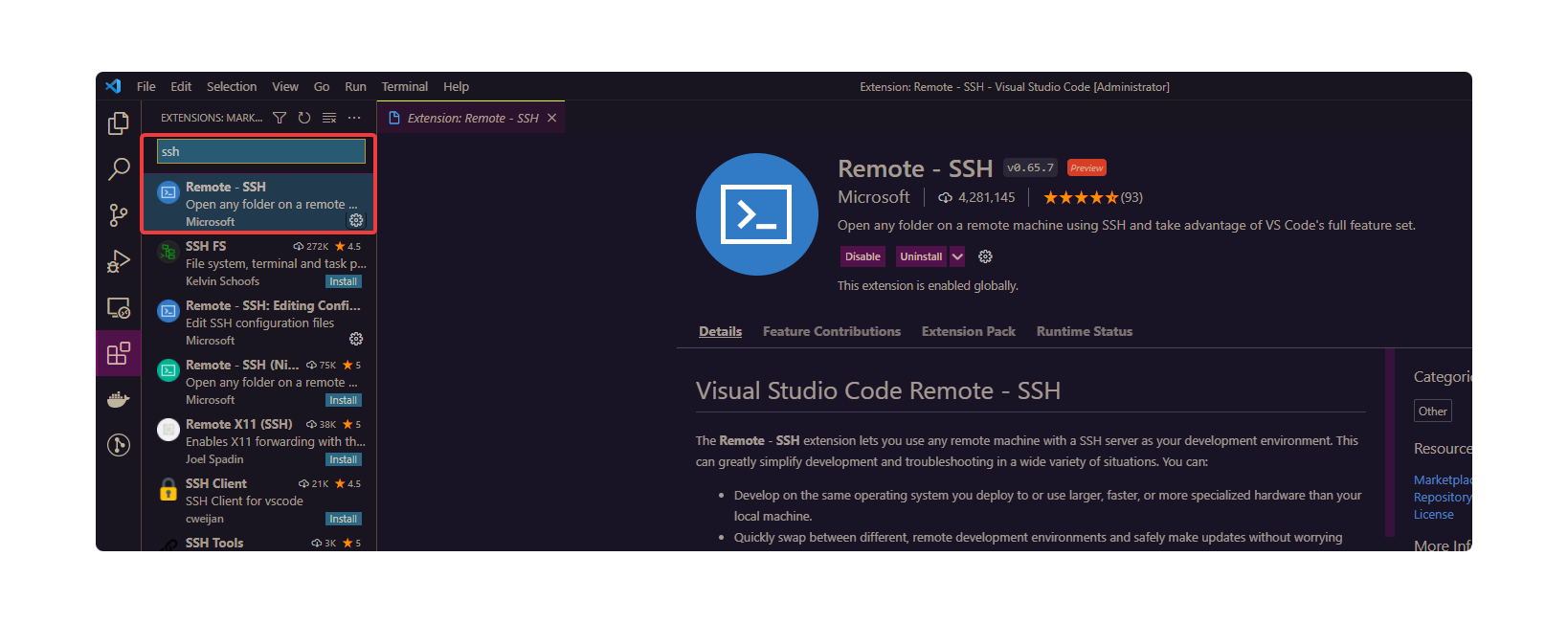
After we install the plugin of Remote - SSH, let’s click this icon to enter the Remote control area.

If you install many remote control plug-in such as WSL, container, or ssh, please choose the option of SSH TARGETS. In the WIN, VS Code integrates them in one area.
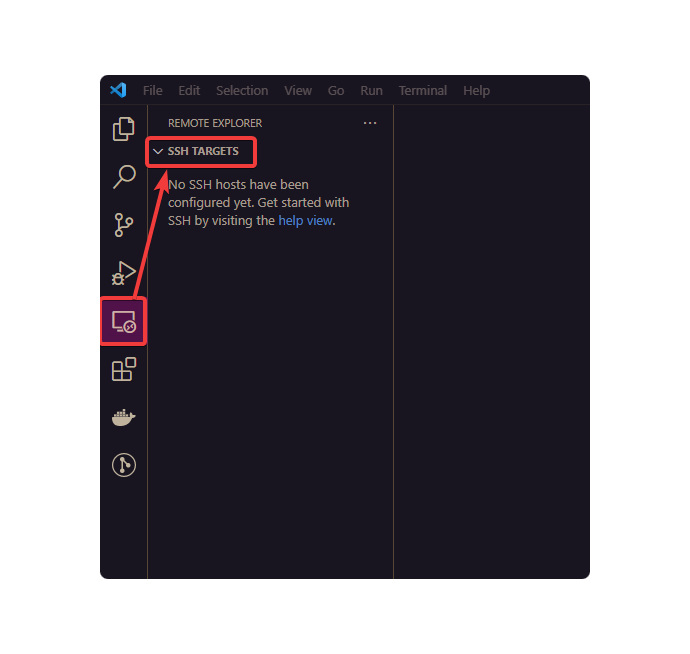
Press the buttom of “Add New” (plus symbol).
Fill in your remote IP and your port number.
For example,
ssh -p (port) username@ip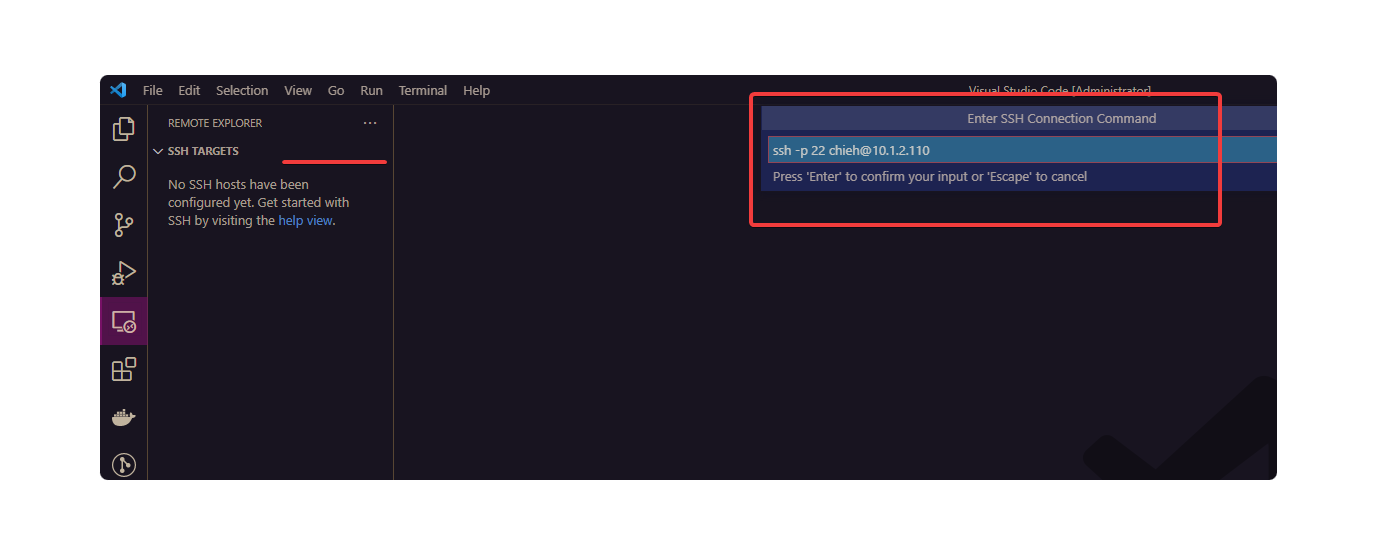
Click this “Connect to Host in the new Window” buttom
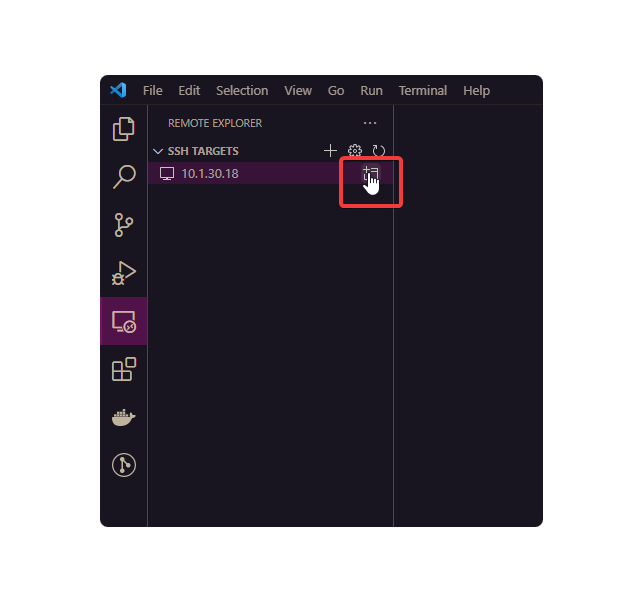
It will create a new window for this remote use. Also, we can see the lower left (corner) that it will show the status of connection.
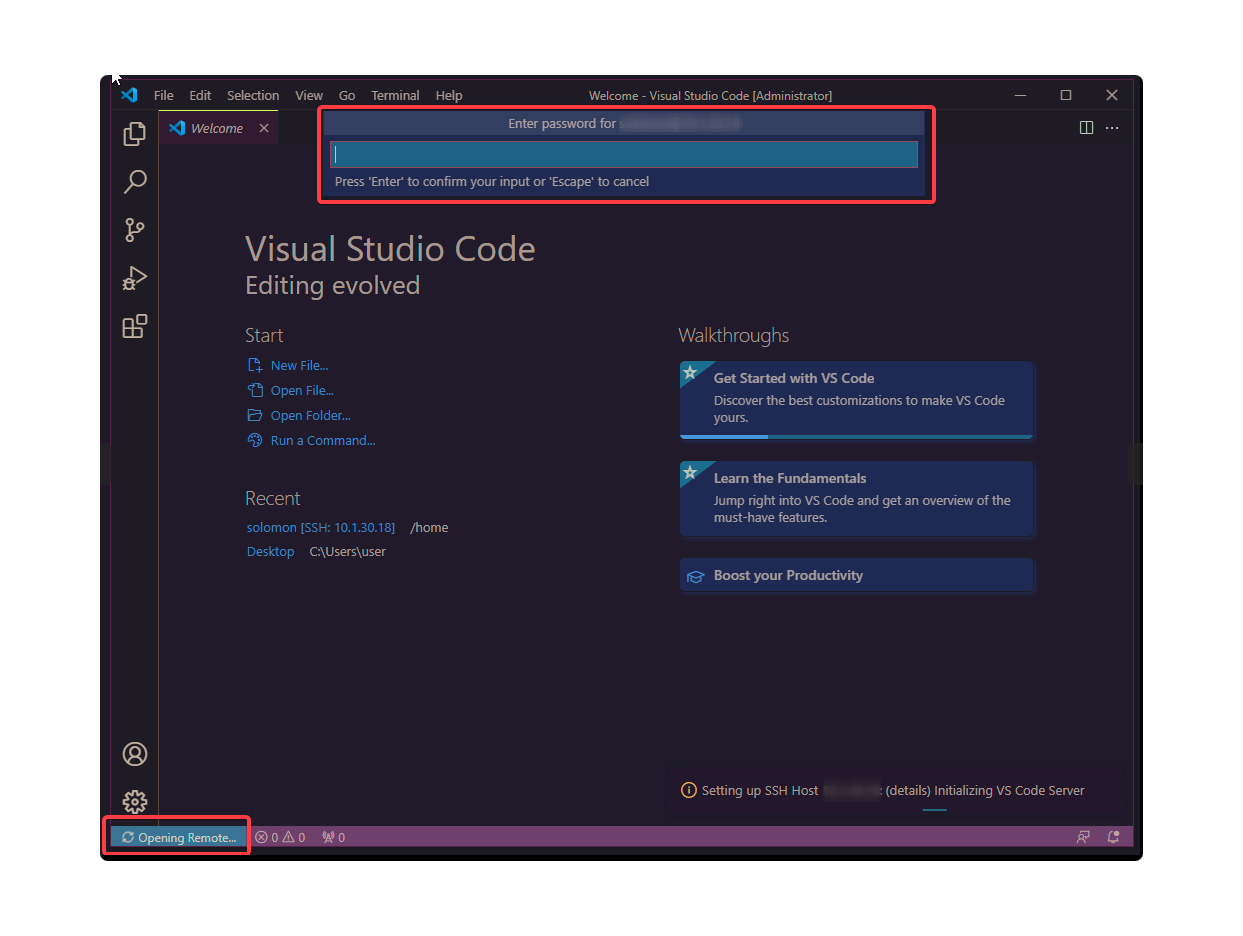
Please type your password.
We can see the statue that it already connected to remote server. The more information is displayed on Output area. You can switch to Terminal area. In addition, it will show the whole folders of remote side that you can easily use it.
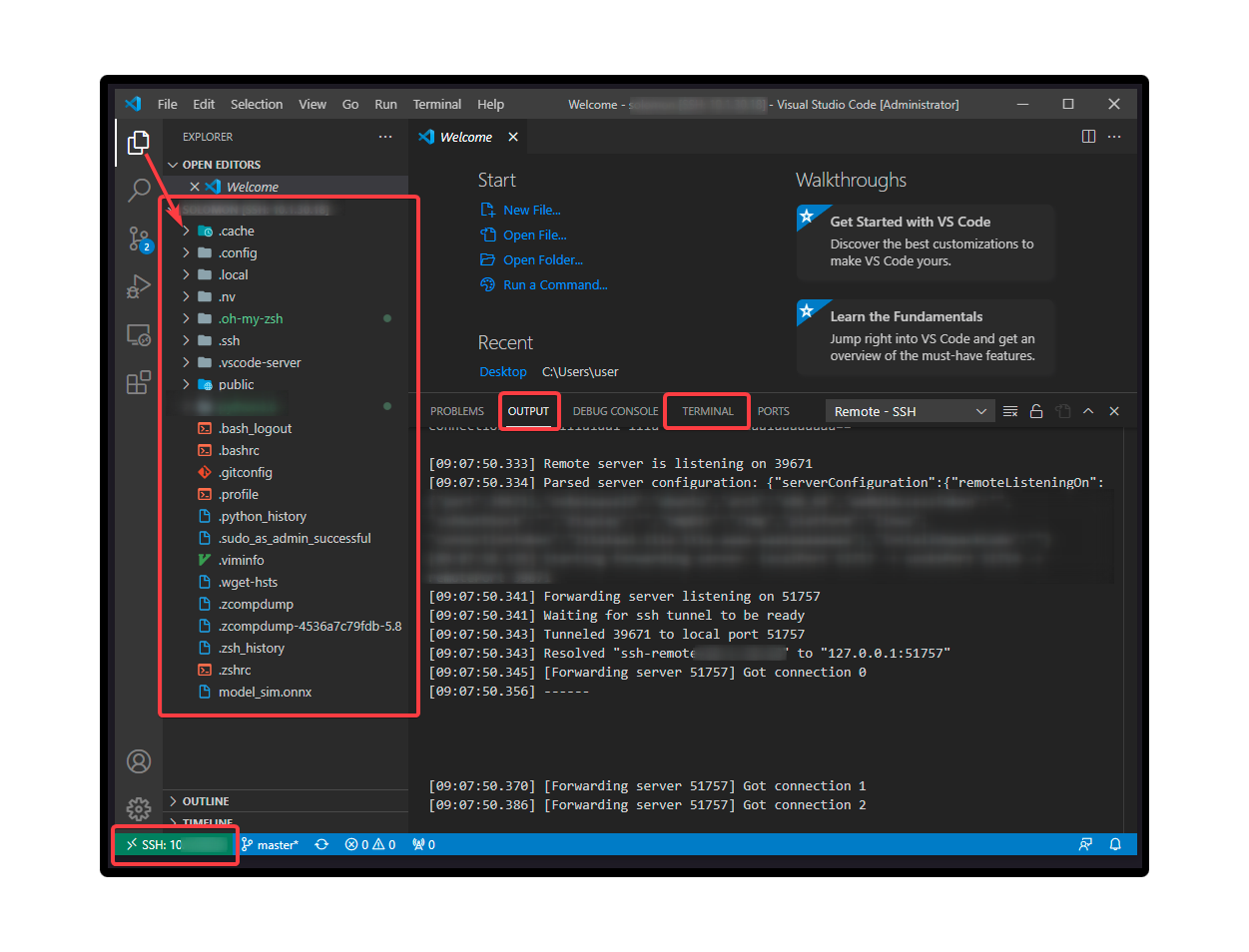
Done~