Set up Azure Virtual Desktop
Whole steps
- Prepare a resource group first.
- Create a virtual network.
- Azure Virtual Desktop
- Creata a host pool in the host pools
- Add a user into the group in the Assignments area of Application groups.
- Back to AVD area, and then choose Workspaces
- Create a workspace that you need to select the application what we just created.
- Connect to AVD by the link on the browser.
1. Create a resource group
We will use this resource group in many places.
Give a resource group name, if you do not especially have a requirement for using GPU, then you can directly use default option (i.e., East US).
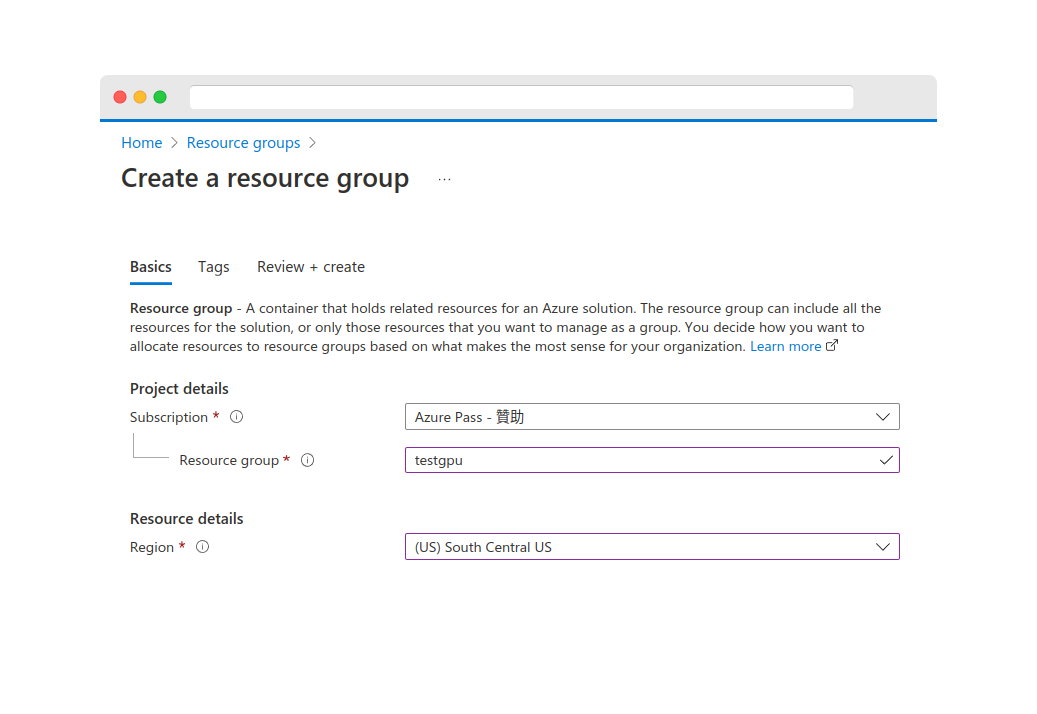
Review + create
Done for creating a resource group
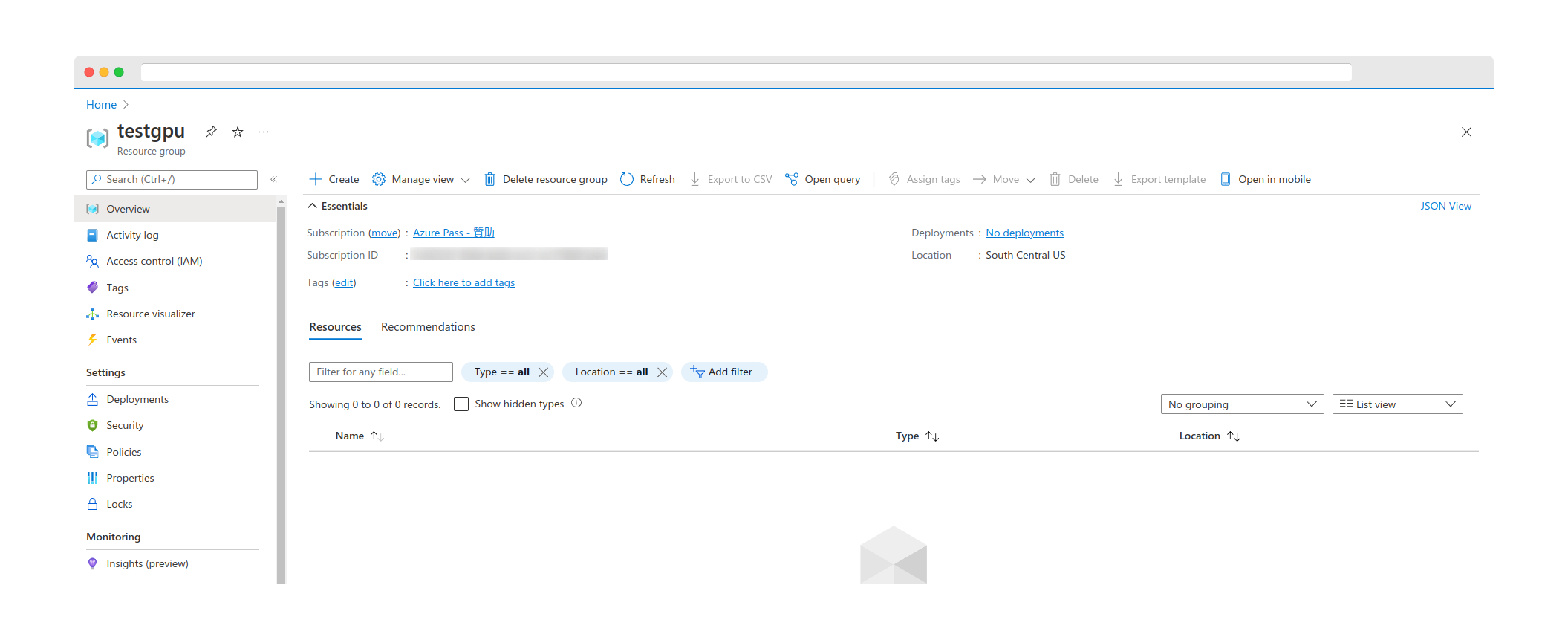
2. Create a virtual network
As same as previous one, let's give a virtual network.
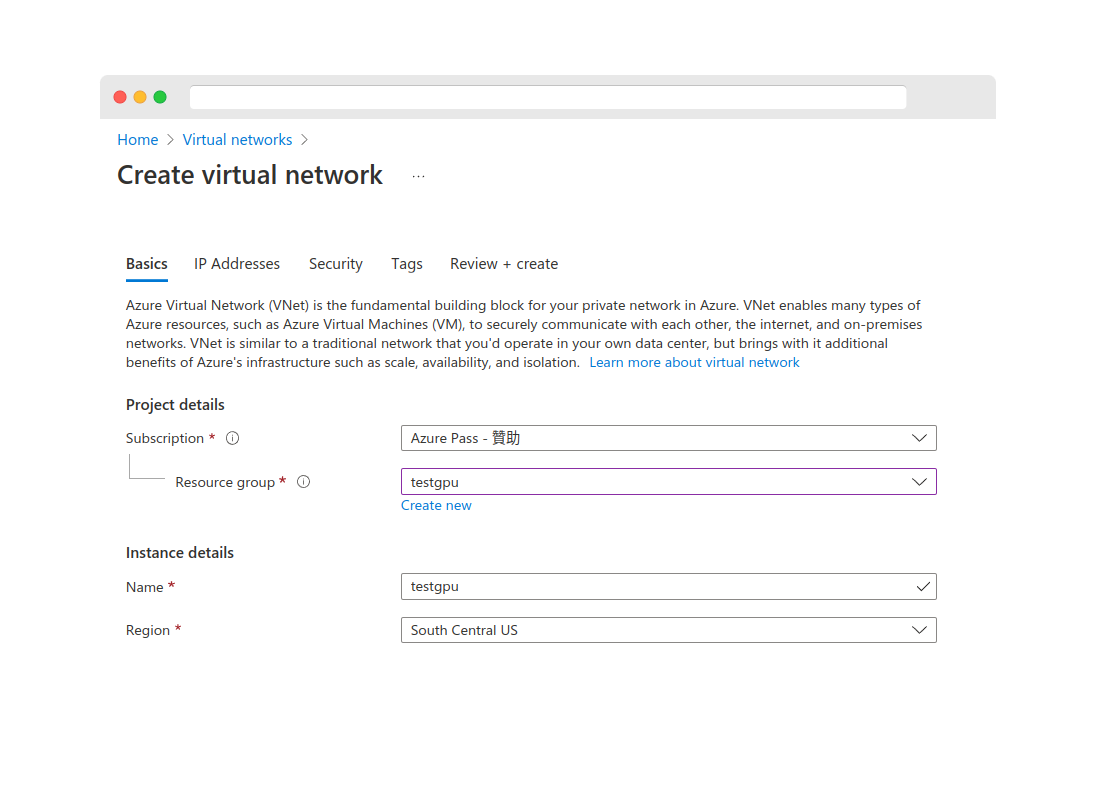
Next tab, give a IP Addresses.
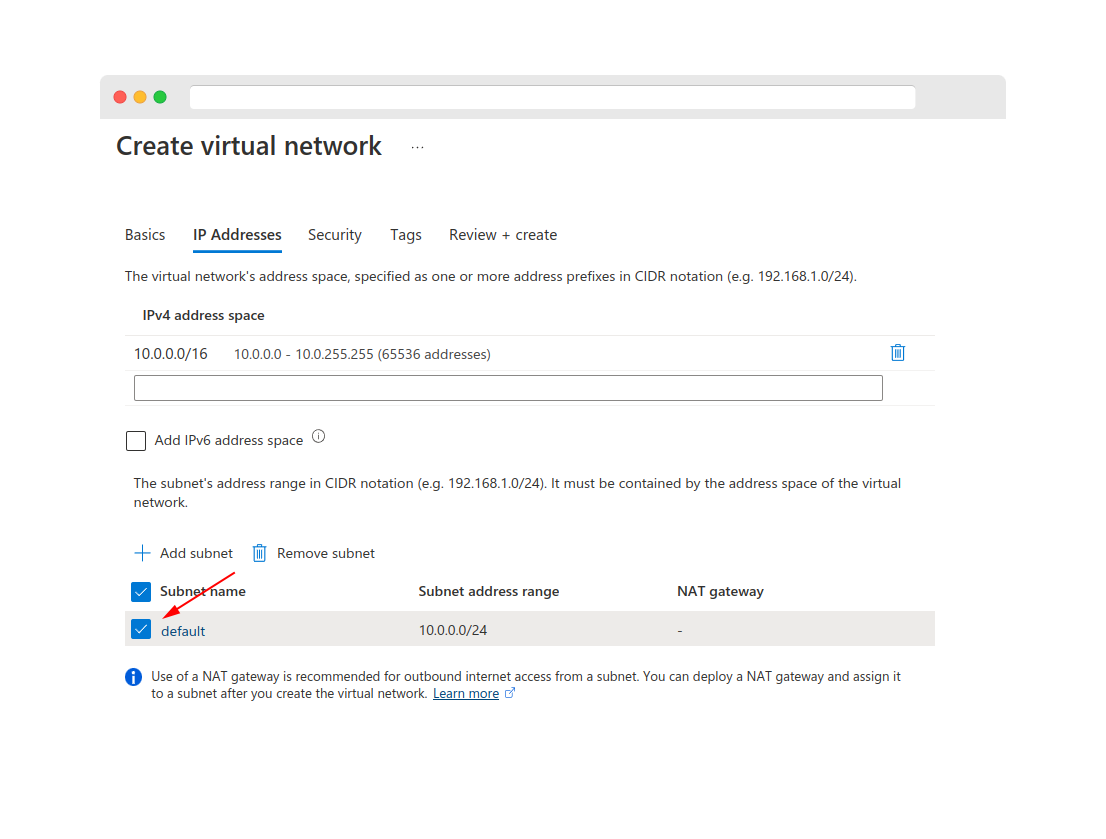
Done for creating a virtual network
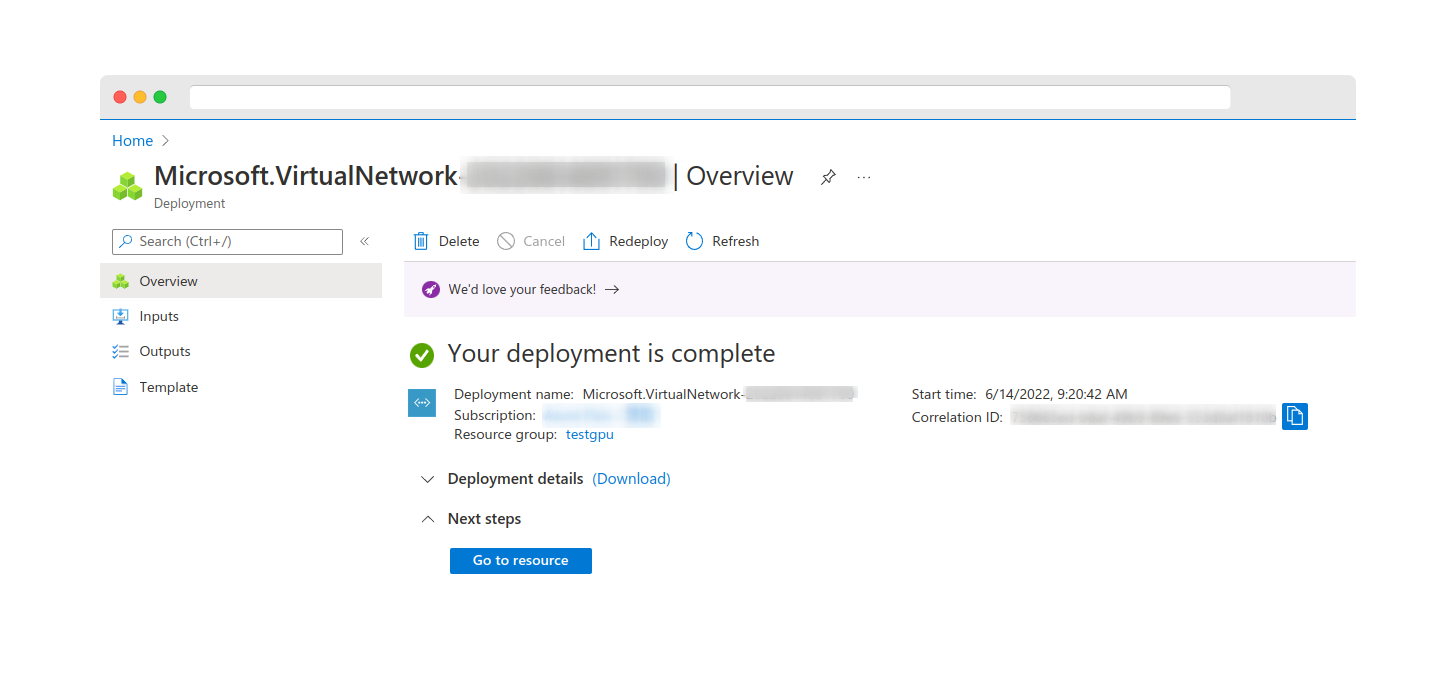
3. Set up a Azure Virtual Desktop
We need to create a host pool first. In the section of Host pool type, please choose Personal.
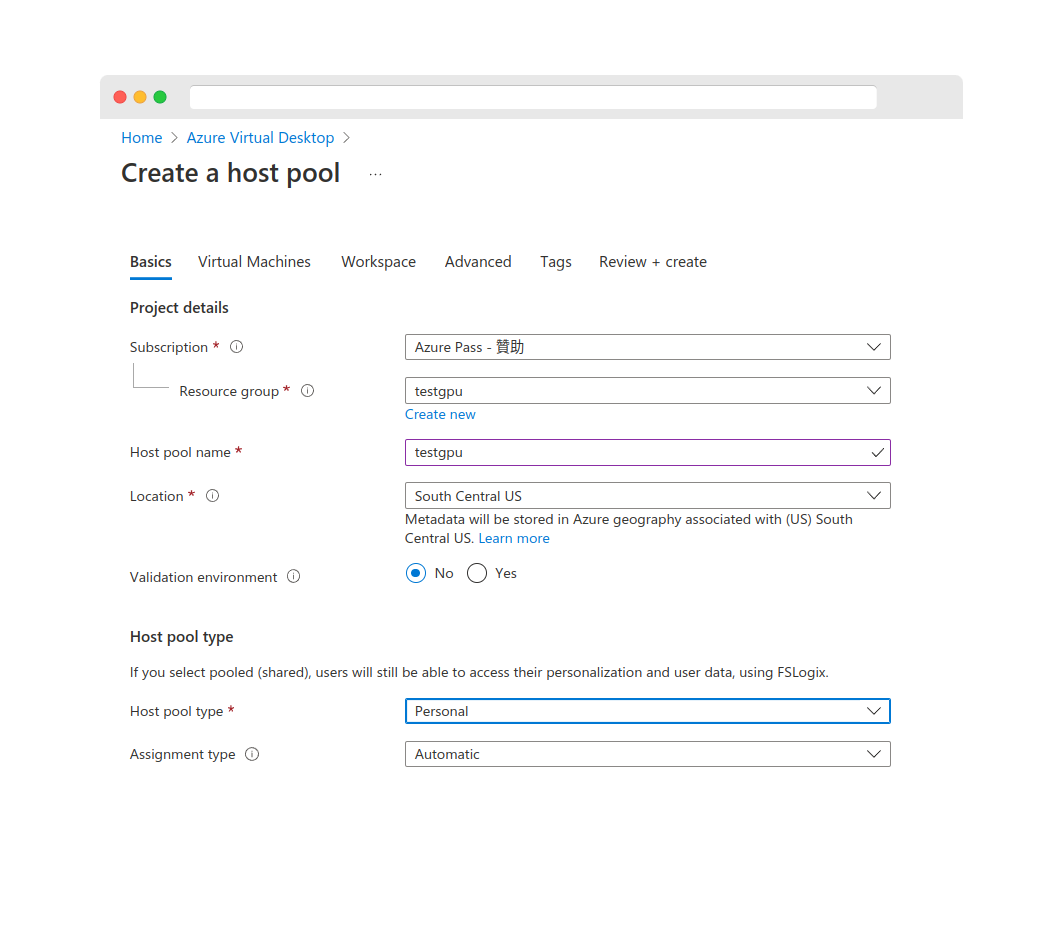
Go to the next tab, Virtual Machines, let's choose "Yes" in the Add Azure virtual machines. Availability options :
No infrastructure redundancy required
Choose the virtual machine size: Standard NV12ads A10 v5 (Because my purpose is to test the GPU in the AVD.)
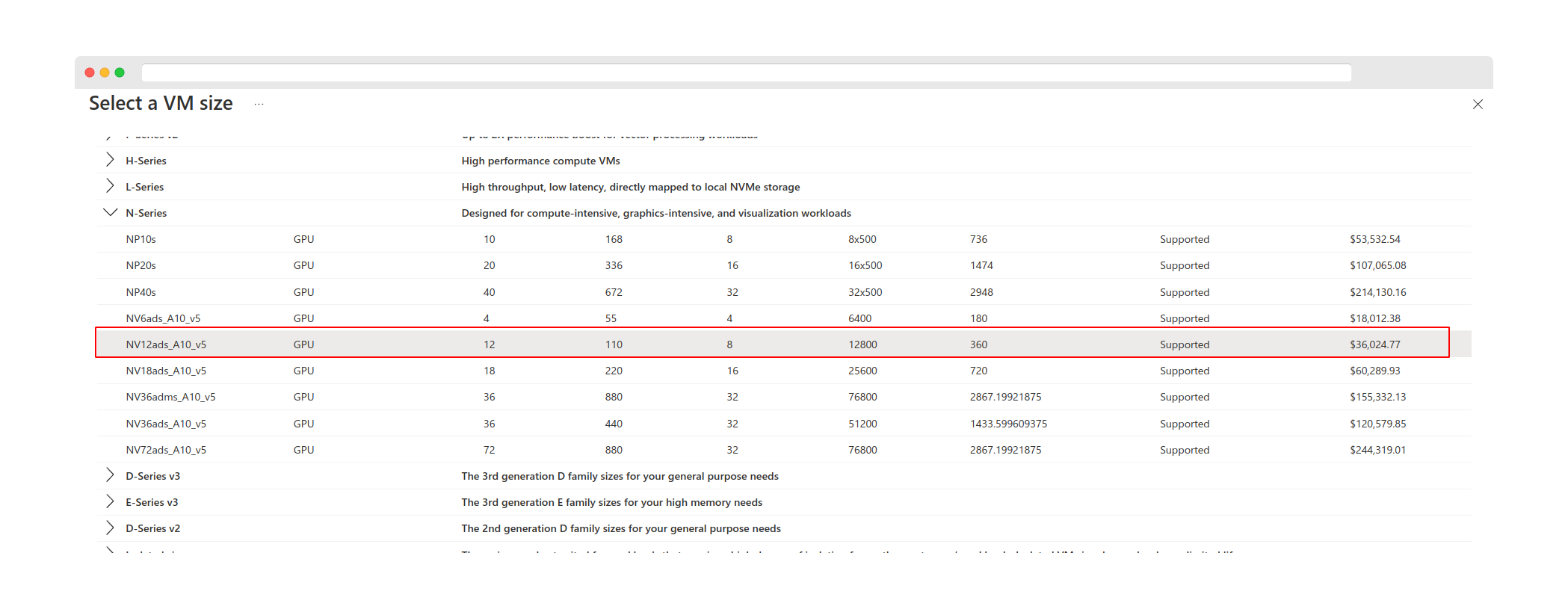
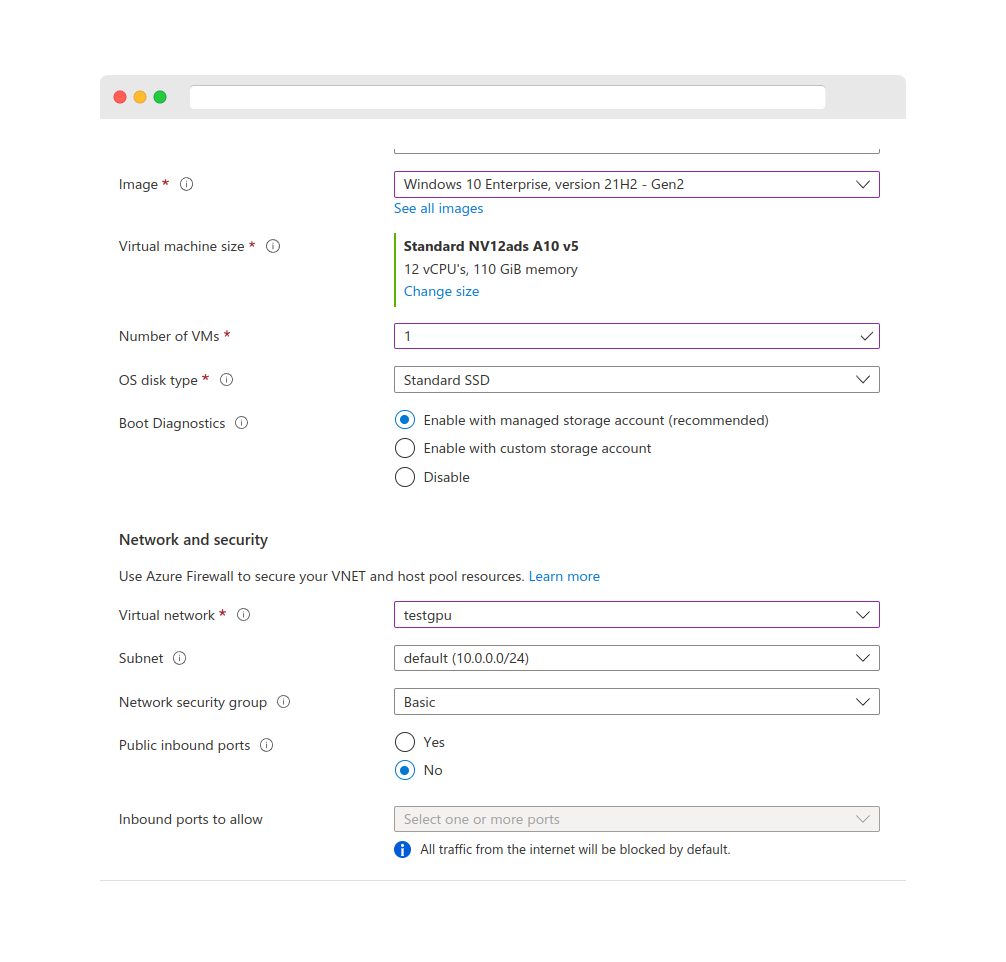
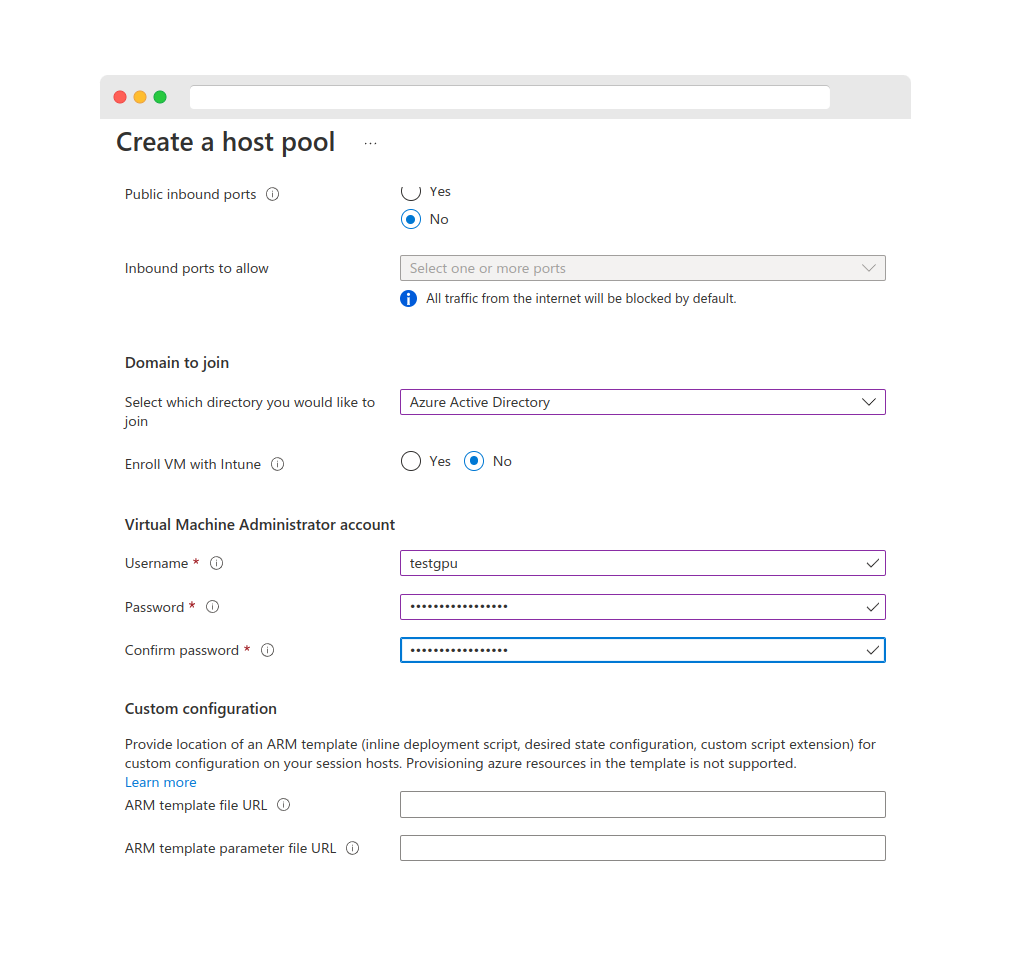
Review + create
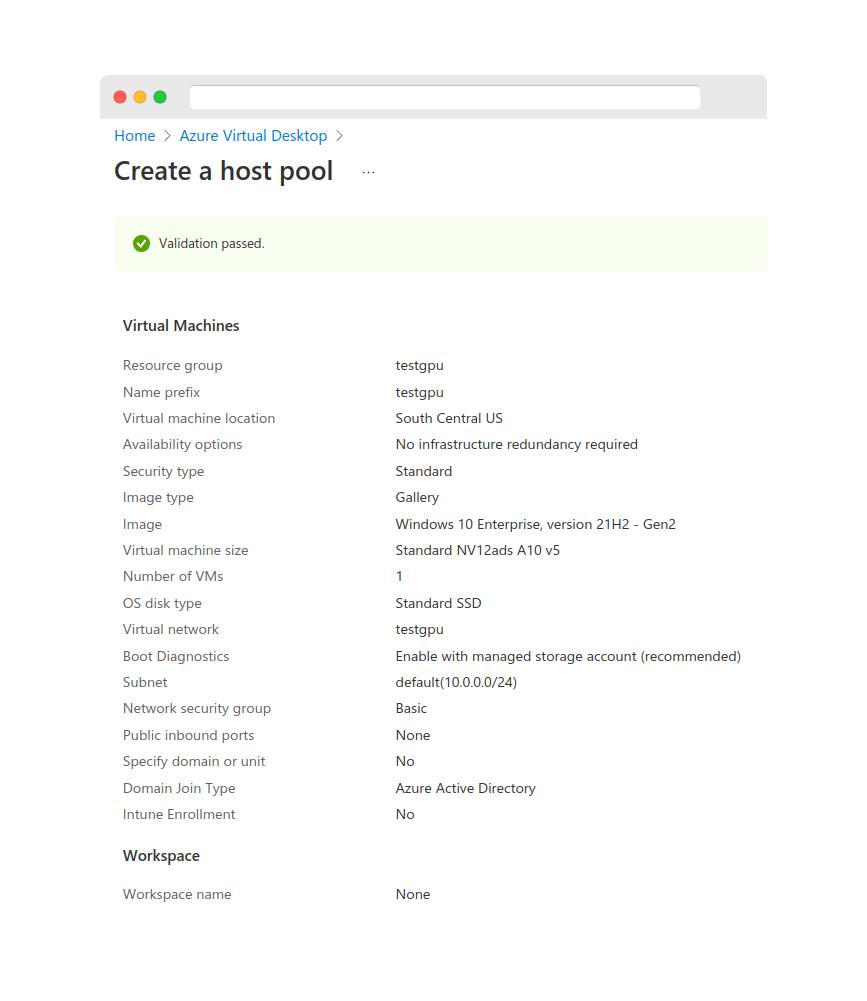
4. Access via the browser
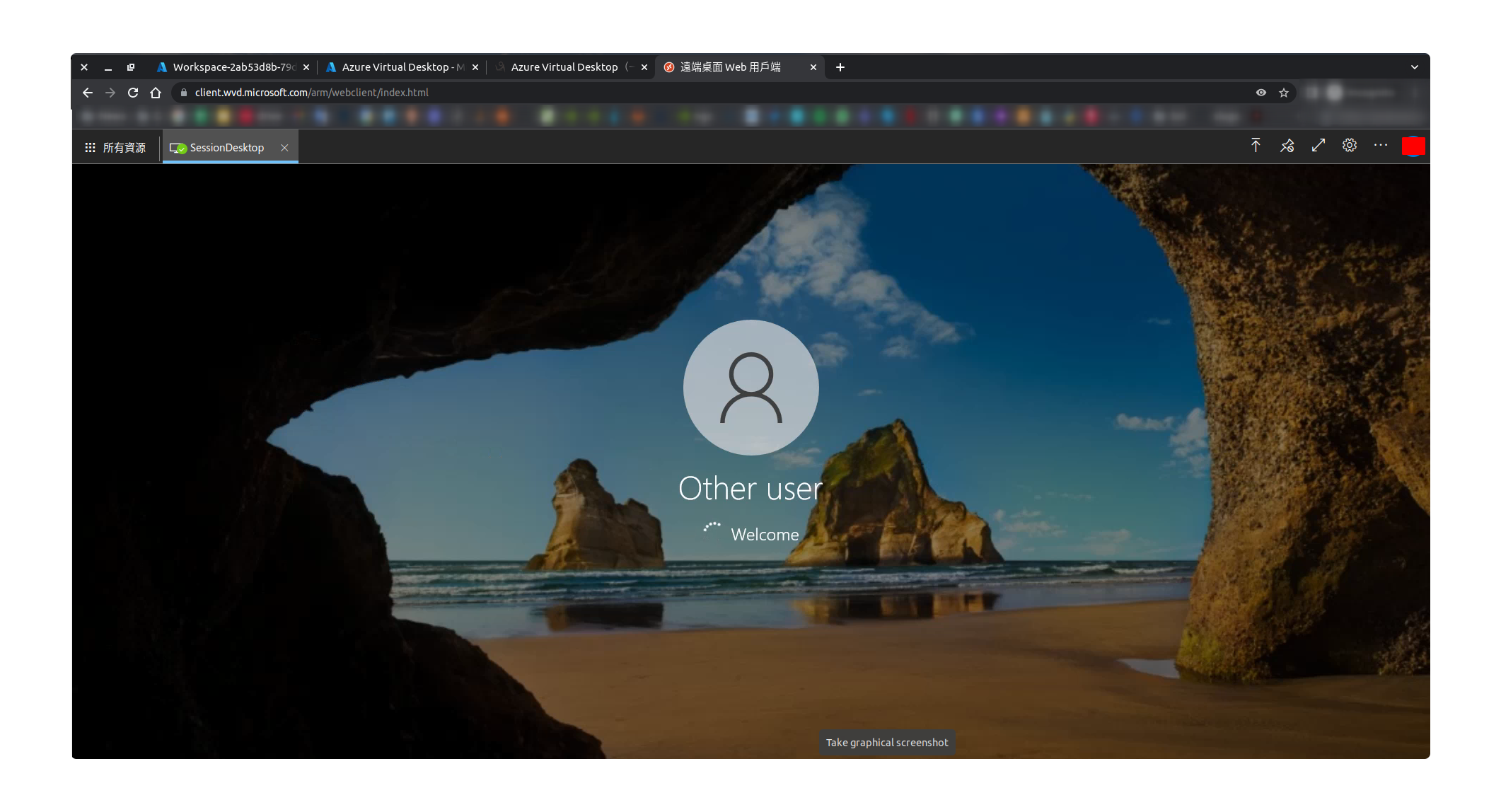
Test items
- Does it support to operate the same AVD at the same time?
- Is it able to enable the CUDA and use CUDA?
Reference
- Checking from here